- All Products
- Shop by Brands
- BW Technologies
- BW Technologies
- BW Technologies Monitors
- Models
- BW Clip
- BW Clip4
- GasAlertClip Extreme
- GasAlert Extreme
- GasAlertMicroClip XT
- GasAlertMicroClip XL
- GasAlertMicroClip X3
- GasAlertQuattro
- GasAlertMax XT II
- GasAlertMicro 5 Series
- SamplerPak
- IntelliDox Docking System
- MicroDock II
- BW Ultra
- BW Solo
- Gas Monitors
- Gas Monitor Manufacturers
- BW Technologies
- Bacharach
- Biosystems
- Crowcon
- Draeger
- Gas Clip Technologies
- GfG Instruments
- GMI/Detcon
- Honeywell Analytics
- Industrial Scientific
- IGD
- mPower
- MSA
- RAE Instruments
- RKI Instruments
- WatchGas
- Calibration Gas
- Combustion Analyzers
- Water Quality
- Reliability Instruments
- Refractometers
- HVAC
- Weather
- Temperature
- Laboratory
- Sound
- IAQ
- Electrical
- All Categories
Protect Module Operations with a Passcode
Protect Module Operations with a Passcode
You can configure a passcode to control access to certain module operations. When an operation is protected by a password, a lock symbol is displayed with the menu icon. Protected operations that are not performed automatically on insert may be performed only after the correct passcode is entered on the module. You must use Fleet Manager II software to configure and manage the passcode.
Configuring a Module Passcode
1. Start Fleet Manager II software, and then log in as an administrator.
2. Select Configure Devices via IntelliDoX on the Devices menu. The IntelliDoX Configuration Selection dialog box is displayed.
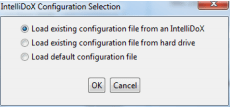
3. Select a configuration file and click OK. The IntelliDoX Device Configuration dialog box is displayed.
4. Select the tab for a compatible detector, and then select the IntelliDoX Configuration tab for the compatible detector
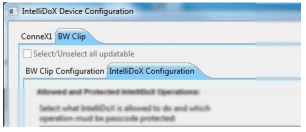
5. In the IntelliDoX Operations section, select the operations you want to protect with a passcode.
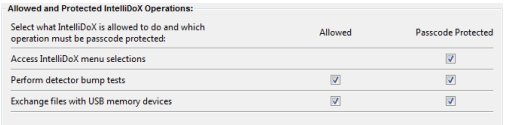
6. In the IntelliDoX Passcode section, click or
or to select a 4-digit number.
to select a 4-digit number.
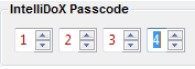
7. Click Save to IntelliDoX to transfer the passcode configuration settings to one or more modules. For more information, see Transferring the Configuration File to a Module via Fleet Manager II on page 59.














