- All Products
- Shop by Brands
- BW Technologies
- BW Technologies
- BW Technologies Monitors
- Models
- BW Clip
- BW Clip4
- GasAlertClip Extreme
- GasAlert Extreme
- GasAlertMicroClip XT
- GasAlertMicroClip XL
- GasAlertMicroClip X3
- GasAlertQuattro
- GasAlertMax XT II
- GasAlertMicro 5 Series
- SamplerPak
- IntelliDox Docking System
- MicroDock II
- BW Ultra
- BW Solo
- Gas Monitors
- Gas Monitor Manufacturers
- BW Technologies
- Bacharach
- Biosystems
- Crowcon
- Draeger
- Gas Clip Technologies
- GfG Instruments
- GMI/Detcon
- Honeywell Analytics
- Industrial Scientific
- IGD
- mPower
- MSA
- RAE Instruments
- RKI Instruments
- WatchGas
- Calibration Gas
- Combustion Analyzers
- Water Quality
- Reliability Instruments
- Refractometers
- HVAC
- Weather
- Temperature
- Laboratory
- Sound
- IAQ
- Electrical
- All Categories
Installing Fleet Manager II
Installing Fleet Manager II
Fleet Manager II is required to configure the detector and sensors. And IR Link is also required. To purchase contact JJS Technical Services.
To install Fleet Manager II complete the following:
1. Install Fleet Manager II using the Fleet Manager CD-ROM (available with MicroDock II and the IR Link), or download (at no cost) from JJS Technical Services www.jjstech.com.
2. Follow the installation wizard.
3. When installation is complete, open Fleet Manager II.
4. Click Administration located on the left toolbar.
5. Click the Login/Logout button.
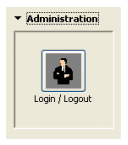
6. When the Password dialog box displays, enter Admin (password is case sensitive).
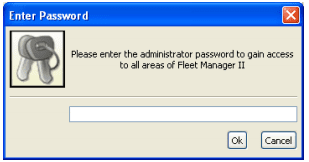
7. Click OK.
8. From the Devices toolbar, click Configure Device via IR Link.

9. When the Device Selection dialog box displays, select GasAlertMicroClip Series and click OK.
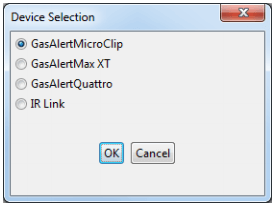
Fleet Manager II displays the Sensors tab that includes the following sections:
- Detector Identification
- Sensor Configuration (CO, O2, H2S, LEL)
- User Options
- Language Menu
Using Fleet Manager II to Configure the Detector
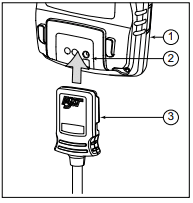
Table 6: Connecting to the IR Link
| Item | Description |
| 1 | Detector |
| 2 | IR and charger interface |
| 3 | IR Link |
1. Activate the detector and wait for the startup tests to complete.
2. Connect the USB cable to the USB port on the computer.
3. Connect the USB cable to the IR Link.
4. Insert the IR link onto the IR interface on the back of the detector.
5. Open Fleet Manager II and access the Sensors tab. Refer to Installing Fleet Manager II.
6. From the Sensors tab, click Retrieve from Device at the bottom of the window.
The fields will populate with the detector














